Tạo hiệu ứng kính râm thật dễ dàng. Chỉ cần vài nét cọ là xong. Tôi sẽ chỉ cho bạn cách thực hiện hiệu ứng này chỉ trong ba bước. Đầu tiên, mở ảnh gốc. Sử dụng công cụ Quick Selection để chọn vùng mắt kính. Sau khi hoàn tất, vào Select > Modify > Expand và chọn một pixel. Tiếp tục vào Select > Modify > Feather và chọn hai pixel. Nhấp vào đây để thêm Gradient. Sau đó, chọn một Gradient phù hợp từ Gradient Preset. Nếu bạn cần bảng màu, hãy liên hệ với tôi nhé. Cuối cùng, chuyển Blending Mode thành Multiply. Hiệu ứng đã hoàn thành. Nhấp đúp vào Gradient để thay đổi màu sắc tùy ý. Đừng quên thích và theo dõi nếu bạn thấy hữu ích nhé.
Creating a sunglasses effect is super easy. Just a few brush strokes and you’re done. Let me show you how to achieve this effect in just three simple steps.
- Start with your base image. Open the photo you want to add the sunglasses effect to.
- Select the lenses. Use the Quick Selection tool to precisely select the area of the glasses lenses.
- Refine the selection. Go to Select > Modify > Expand and choose one pixel. Then, go to Select > Modify > Feather and choose two pixels.
- Add a gradient. Click to add a Gradient layer. Choose a suitable gradient from the Gradient Preset. If you need color palettes, feel free to reach out to me.
- Change the blending mode. Set the Blending Mode to Multiply.
- You’re done! The sunglasses effect is complete. Double-click the Gradient layer to customize the colors to your liking.
Don’t forget to like and follow for more helpful tips!



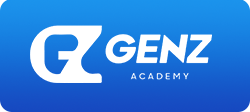
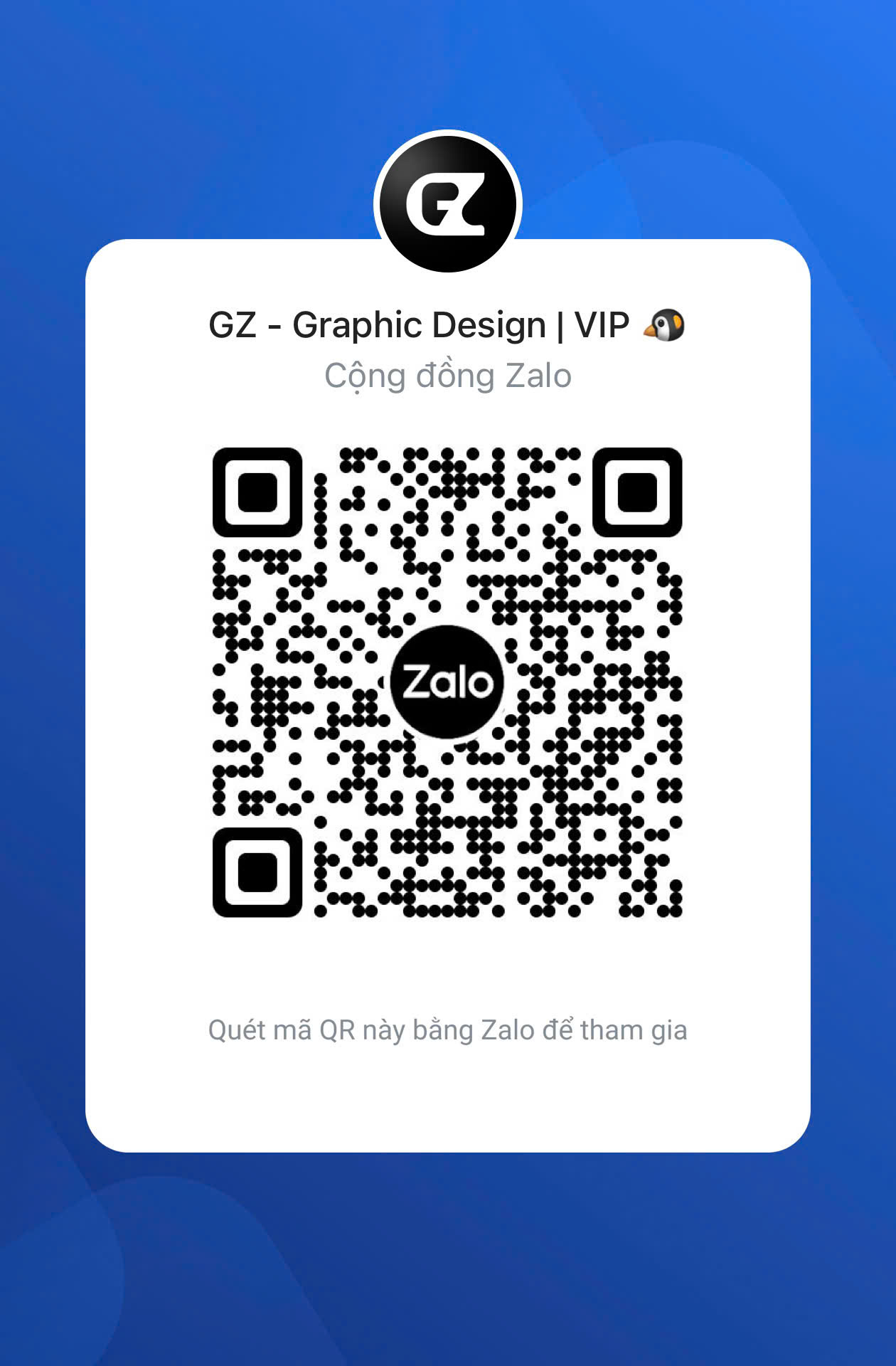

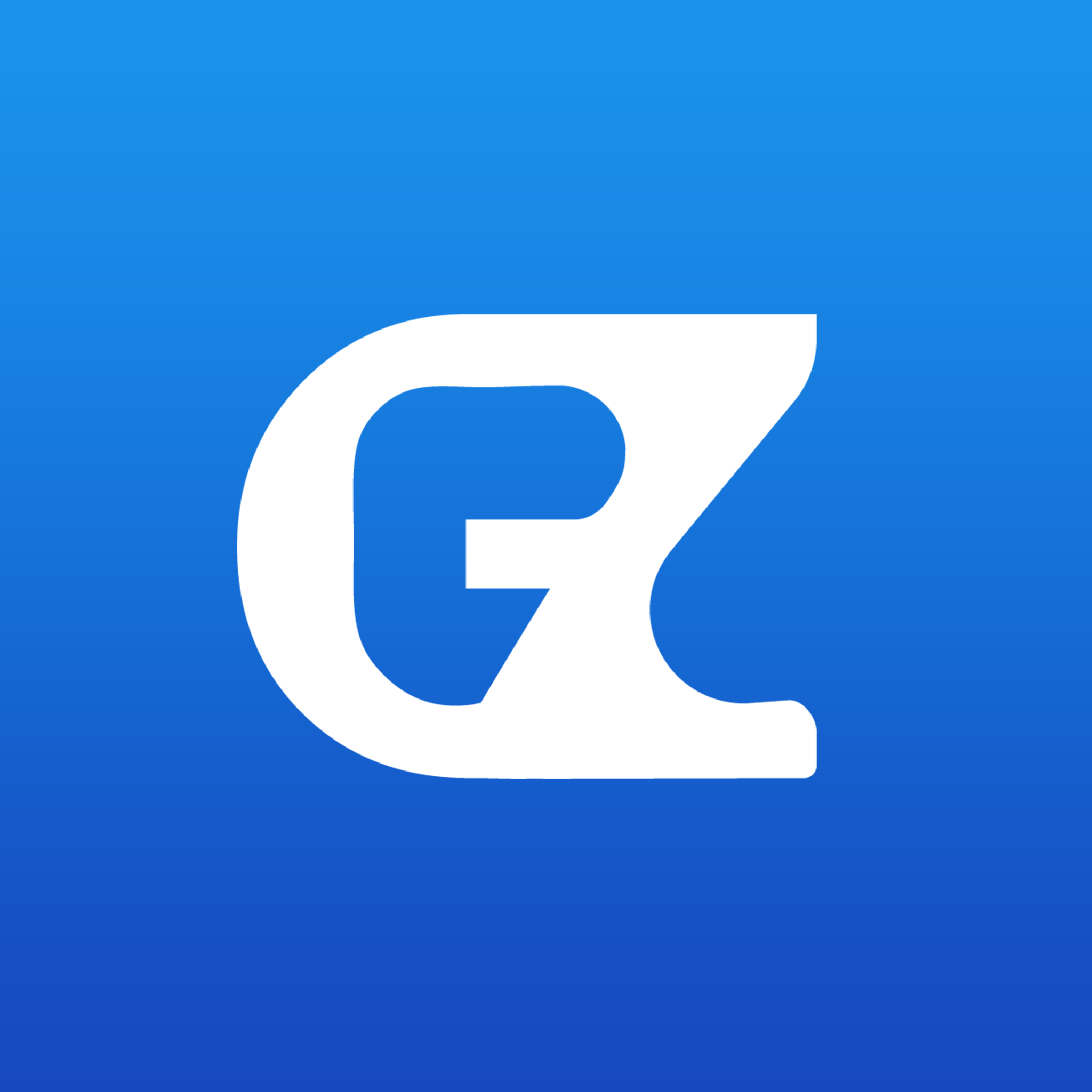

没有Bình luận内容